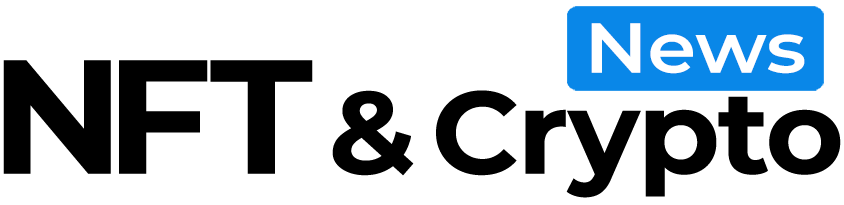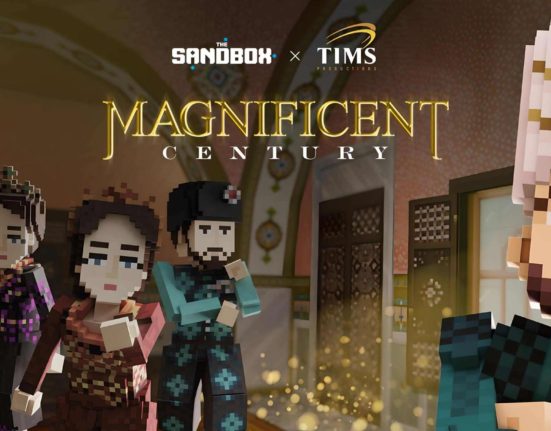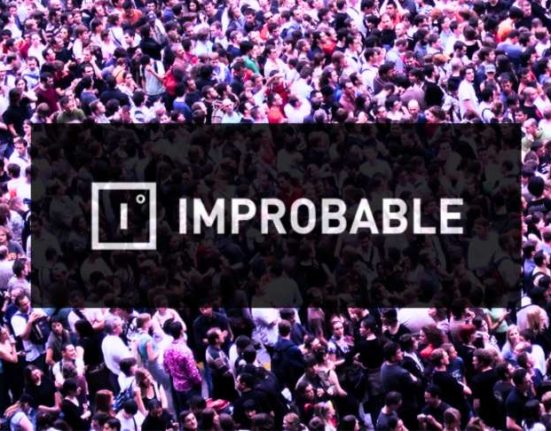Producing AI-powered artwork is now within everyone’s reach, thanks to innovative platforms like Midjourney, a stand-alone AI art application that transforms textual prompts into visual content. This incredibly powerful tool leverages the capabilities of artificial intelligence and machine learning to produce distinctive artworks in response to a user’s written instructions.
Midjourney has become a favorite of the NFT community owing to its ability to bring to life otherworldly ideas and images in a relatively intuitive creative workflow. To embark on your journey into the world of AI-powered art, here are 5 fundamental steps you need to adhere to for accessing and employing Midjourney.
Step 1: Register on the Midjourney Server via Discord
Midjourney is accessible to all Discord account holders. First time on Discord? Your first move will be getting set up with an account. After your account is operational, navigate to the Midjourney website and select the “Join the beta” option to receive their direct invitation. Click on “Accept Invite” to join the server. You’re good to go!
Step 2: Learn the Rules of Engagement
AI may be the Wild West, but there are still some rules! After you join, it’s important to get up to speed on the community rules and terms of service. After all, you don’t want to be banned, right? It’s also important to note that Midjourney provides up to 25 queries at no cost. After utilizing your complimentary queries, you’ll need to select from a range of subscription plans to continue employing the generator.
Step 3: Access a Bot Channel and Craft Your Initial Art Piece
To fashion your inaugural AI artwork, you must access a bot channel designated for newcomers. Within the Midjourney server, pick a “Newbies” channel from the sidebar. Next, input “/imagine” into the message bar along with your creative prompt, and press “Enter” to submit your directive. The bot will take a short while to generate four visual representations based on your prompt. At the start, you may only notice abstract color patterns, but the images will gradually gain definition.
Prompt writing is a skill in and of itself! To get your desired image, understanding vital aspects such as artistic style, color scheme, illumination, and layout is crucial. The sequence of words in your command also impacts the outcome. As a result, it’s advisable to prioritize essential components at the beginning of your instruction and add supplementary details later on.
Emulating different art styles can help you write better prompts and create more visually compelling images. For example, try telling Midjourney to create “in the style of” one of your favorite artists. In the same manner that an artist maintains a diary of creative concepts, gathering ideas for AI art prompts can be advantageous for you. Consider jotting down color schemes or emphasizing illustrative text. The world is your oyster!

Step 4: Refine Your Image
After the artificially intelligent powers that be deliver you four images, you can take it one step further and enhance one of the selected images or generate additional variations using the buttons located beneath the images. To enhance an image, use the first row of buttons beneath the image grid and click on U1, U2, U3, or U4, corresponding to the image you wish to enhance. Not satisfied? No worries. If you desire more versions of a particular image in the grid, locate the second row of buttons beneath the grid and press V1, V2, V3, or V4, corresponding to the image you want the bot to reproduce. The bot will generate four new images. It’s important to remember that each “/imagine” prompt, enhancement, and variation will consume one of the 25 free opportunities provided upon joining Midjourney. It can sometimes take quite a few iterations to find the one!
Step 5: Immortalize Your Artwork
Ok so you’ve made your masterpiece, and you’re ready to share it with the world. What now? Well, you can save the image directly to your computer by clicking on the image to display the preview, pressing “Open original” to access the full-size image, and then right-clicking the image and choosing “Save image as…”. Alternatively, you can receive a copy of the image by sending it along to yourself on Discord. You can do this by locating the bot message that contains your completed image, clicking the emoji button to react to the message, and selecting the envelope emoji. Your creation will then appear in your Discord inbox.
In case of any irregularities in the AI image, you can always use tools like Photoshop or comparable programs to amend the image and rectify any errors. This can be a really fun way to put your own stamp on the AI output!
As you progress in your AI art adventures, you may find it beneficial to try out other tools and resources. Be sure to check out our list of the best AI art generators here!
Editor’s note: This article was written by an nft now staff member in collaboration with OpenAI’s GPT-4.